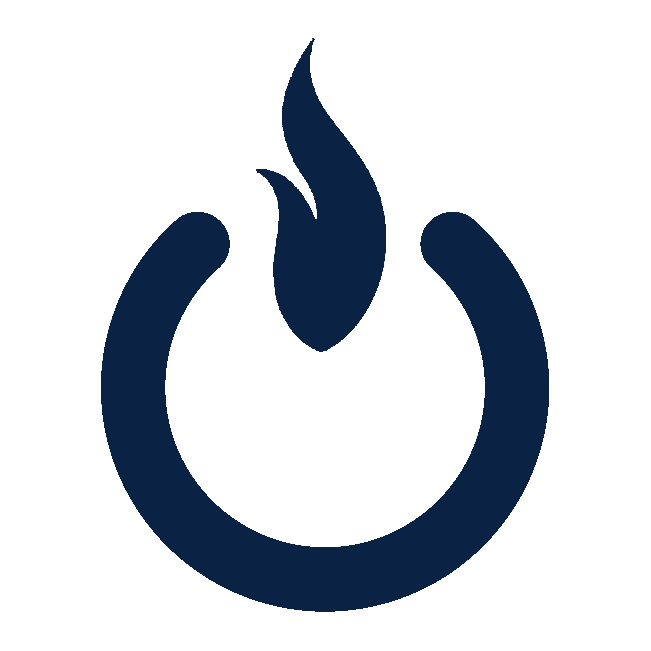The Printer That Stole Christmas
Everyone knows printers are essential for small businesses, but they can also be a source of endless frustration. From unresponsive printers to poor print quality, these issues are surprisingly common. Fortunately, many printer problems have simple solutions. Don’t let them jam up your Christmas, here’s a guide to troubleshooting the most frequent printer headaches.
1. The Printer Is Offline
The Problem: Your computer says the printer is offline even though it’s powered on.
Solutions:
Check the connection between your computer and printer. For wireless printers, ensure they’re on the same Wi-Fi network.
Restart the printer and your computer.
Set the printer as the default device in your computer’s settings.
Update or reinstall the printer drivers from the manufacturer’s website.
2. Paper Jams
The Problem: A paper jam prevents the printer from working.
Solutions:
Turn off the printer before attempting to remove stuck paper.
Open all accessible panels and gently pull out the jammed paper.
Fan a fresh stack of paper to avoid static cling and reload it into the tray.
3. Low-Quality Prints
The Problem: Documents or images appear streaky, faded, or smudged.
Solutions:
Clean the printhead using the printer’s maintenance menu.
Replace or refill ink or toner cartridges if they’re low.
Use high-quality paper designed for your specific printer type.
Adjust print settings to match the type of document or image being printed.
4. Can’t Print in Color
The Problem: Your printer is only producing black-and-white documents, even when color is selected.
Solutions:
Ensure the color cartridges are installed and not empty.
Check the printer settings to ensure grayscale or monochrome isn’t selected.
Run a diagnostic test from the printer’s maintenance tools.
5. Slow Printing Speeds
The Problem: Printing takes much longer than it should.
Solutions:
Use draft mode for less critical documents to speed up the process.
Connect directly to the printer using a USB cable instead of Wi-Fi.
Reduce the file size of large documents or images before printing.
6. Error Codes or Messages
The Problem: Cryptic error messages or blinking lights stop the printer from functioning.
Solutions:
Consult the printer’s manual or look up the error code on the manufacturer’s website.
Turn the printer off and unplug it for a few minutes to reset the system.
If the issue persists, contact customer support or a local tech professional.
When to Call for Help
While many printer problems can be resolved with these tips, some issues require advanced troubleshooting or repair. If you’re spending more time fixing your printer than using it, it might be time to seek professional assistance.
How Tech by Dale Can Help
As a local MSP, Tech by Dale takes the stress out of dealing with printers. We offer:
Setup and Configuration: We’ll connect your printer to your network, install drivers, and ensure it works seamlessly with your devices.
On-Demand Troubleshooting: Stuck with an error code or recurring issues? Our expertise are just a call away.
Replacement Recommendations: If your printer is outdated or beyond repair, we’ll help you choose and set up a reliable replacement.
Let Tech by Dale handle the headaches and get you out of your jam so you can focus on what really matters—running your business. Contact us today to schedule a consultation! (724) 249-6299 | contact@techbydale.com