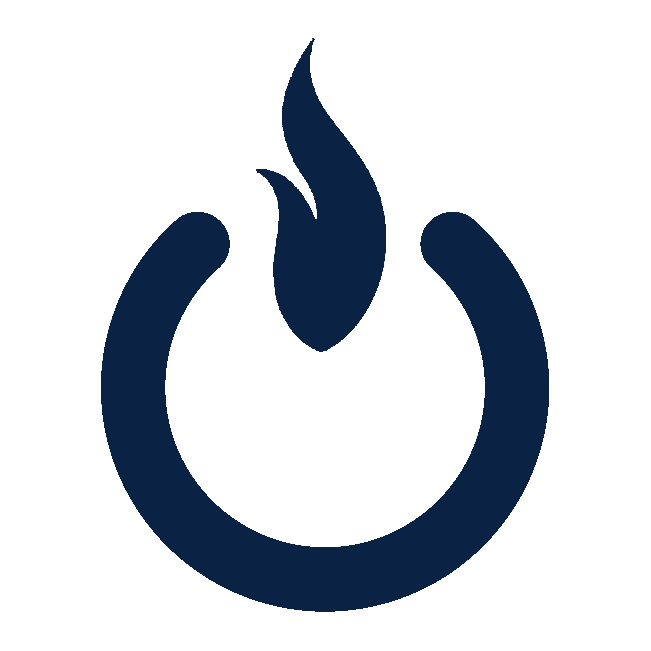Why Is My iPhone Slow?
One of the most popular models of cell phones in the world is the Apple iPhone. Just because the phone is sleek and sharp-looking does not mean it will always run how it looks. When a phone begins to run slow, it can frustrate the best of us. Fret no more, several steps can be taken to speed up your iPhone if it is running slow.
Here are some tips and instructions to speed things up:
1. Restart Your iPhone
Sometimes a simple restart can solve performance issues.
Press and hold the power button (and the volume down button on iPhone X or later) until you see the "slide to power off" slider.
Slide to power off, wait for a few seconds, and then turn it back on.
2. Update iOS
Make sure your iPhone is running the latest version of iOS.
Go to
Settings>General>Software Updateand check for updates.
3. Close Unnecessary Apps
Closing apps running in the background can free up system resources.
Swipe up from the bottom of the screen (on iPhone X or later) or double-click the Home button (on older models) to open the app switcher.
Swipe up on the apps you want to close.
4. Free Up Storage Space
Having little free storage can slow down your iPhone.
Go to
Settings>General>iPhone Storageto see what's taking up space.Delete unused apps, photos, videos, and other large files.
5. Clear Safari Cache
Clearing the browser cache can help speed up Safari.
Go to
Settings>Safari>Clear History and Website Data.
6. Disable Background App Refresh
Disabling background app refresh can help improve performance.
Go to
Settings>General>Background App Refreshand turn it off for apps that don't need it.
7. Reduce Motion and Animations
Reducing motion and animations can make your iPhone feel faster.
Go to
Settings>Accessibility>Motion>Reduce Motionand turn it on.
8. Reset Settings
Resetting all settings can sometimes resolve performance issues.
Go to
Settings>General>Reset>Reset All Settings. This will reset your settings to default without deleting your data.
9. Check Battery Health
A degraded battery can slow down your iPhone.
Go to
Settings>Battery>Battery Healthto check the battery status. If the battery health is significantly degraded, consider getting it replaced.
10. Factory Reset
As a last resort, you can perform a factory reset to wipe your iPhone and start fresh. Make sure to back up your data first.
Go to
Settings>General>Reset>Erase All Content and Settings.
If the problem persists after trying these steps, it might be a hardware issue, and you may need to visit an Apple Store or contact Apple Support.
Many small businesses use iPhones and iPads in their daily operations. Please reach out to Tech by Dale if you have questions regarding how yours can be used to their full potential. (724) 249-6299 | contact@techbydale.com